Sendgrid Integration
Sending emails from Evosus has never been easier! Evosus now offers a Sendgrid integration that allows clients to mass email without using Outlook! The only setup needed is outlined below along with instructions on how to mass email customers using this new integration.
Important Note:
-
This Sendgrid email integration does not support email signatures when using the Evosus paid Sendgrid account.
-
Software and hardware firewalls and antivirus and any ISP restrictions that may exist have the potential to block communication-based on destination or behavior such as connection inactivity. The SendGrid email integration adds to the list of remote hosts that we need access to. Please whitelist the following:
https://api.sendgrid.com
Click here for a complete list of endpoints Evosus and it's integrated partners connect to that should be whitelisted.
How To Turn On The SendGrid Integration:
-
Go to Administration > System > Evosus Defaults > System Parameters and click on the Email parameter Category.
-
Change the Email Integration Type Value to SendGrid and click out of that Value field.
-
Close System Parameters to save your changes.
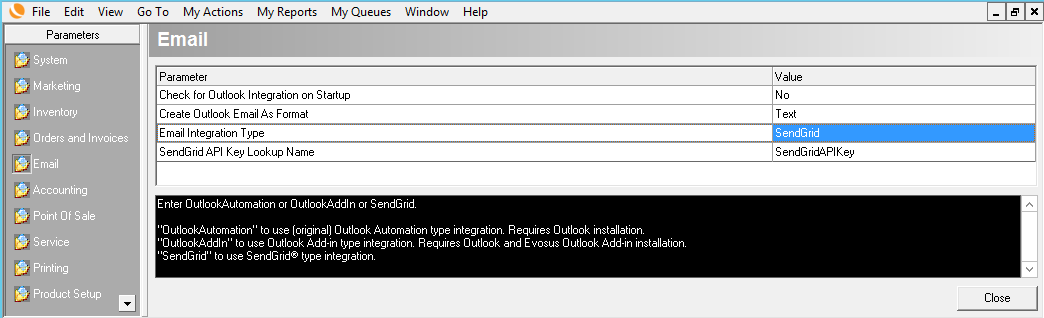
Sending Emails with the SendGrid Integration: Check out the short screen capture below that shows the process from beginning to end or review the outlines steps below.
-
Go to the Sales Manager.
-
In the screen capture example below we went to the Employee tab on the Main Menu and clicked on My Orders and Invoices.
-
Note that this is just one way to get an email started. You can also email directly from a Customer's Profile, after a document has been generated for print, or even by right-clicking on a customer's name from the Customer tab of the Main Menu.
-
If you wish to mass email simply highlight the individuals you want to email using your Shift or Control keys on your keyboard. You can also choose to email only one person at a time if necessary.
-
Right-click and choose Send Email.
-
Enter a From Email.
-
This will be the email address your customer sees the email is from. If you are using your own paid version of Sendgrid then Evosus can also push the email to your email provider under the Sent email category/folder.
-
A generic email box will pop up allowing you to enter a generic Email Subject and Body that will be used for ALL emails you chose to mass send.
-
Tip: Right-click to gain access to all your Quick Text!
-
Each customer will receive their own related document, such as a Sales Order, as a PDF in the email.
-
Click Send Emails.
-
SendGrid will start sending the emails immediately after clicking Send Emails. Individual email boxes will NOT appear on your screen for further customization like when using the Outlook integration.
-
Once the emails have successfully sent click Close. Check out your Customer's Notes to see your email history!

