Services - What Evosus services need to be running on the SQL server and RDS/terminal server?
List of services:
There are five services that are critical to the proper function of Evosus. 
How do you see the status of these services?
-
Log into your SQL server or Evosus Service Host (typically, this is your terminal/RDS server).
-
Open the Task Manager in Windows. To do this, right click on the taskbar and select Start Task Manager.
-
Open the Services tab.
-
Click the Open Services button. The Services screen appears. The example below is a single machine that is both the SQL server and terminal/RDS server. That's why all five services are installed and running.
-
You can use the Services screen to stop and start the services. Generally, the Evosus Legacy Software installer will restart the services after an upgrade, so you should only have to start/stop a service in unusual circumstances.
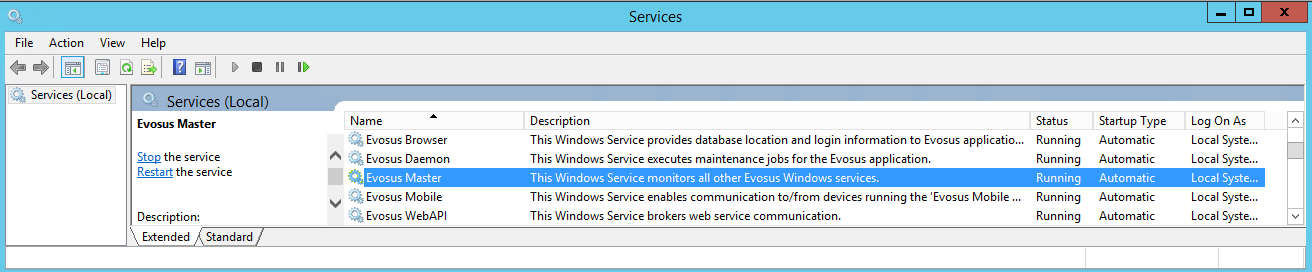
Where can you see more information about these services?
The Event Viewer in Windows displays the logs associated with these services. For example, you might want to check out the log if the service won't start, or the service is running but not doing its job.
- To open the Event Viewer, just type Event Viewer in the search box that appears when you click the Windows start icon.
|
Service |
What information is displayed? |
|---|---|
|
Evosus Browser |
The port Evosus Browser is listening to. |
|
Evosus Daemon |
Two entries are generated each time Evosus Daemon is restarted. The two entries contain the following information.
|
|
Evosus Mobile |
The CompanySN the service is listening for. |
|
Evosus WebAPI |
Two entries are generated each time Evosus WebAPI is restarted. The two entries contain the following information.
|
|
Evosus Master |
The Evosus Master service does not appear on the Event Viewer. |
