Set Up Alex Millennium by Bioguard Integration
Biolab® selected Evosus® as their partner to open the door for complete POS integration with Alex Millennium™ Water Analysis software, a BioGuard dealer exclusive. Water analysis software is key in generating repeat sales for any pool and spa dealership, but business owners also need a way to track and manage those sales. Our integration with Alex Millennium™ allows Evosus users to turn water test results into real business growth and profit.
-
Customer Sync
-
Notes Sync (only from Alex to Evosus)
-
Import Water Tests to Evosus
-
Water Test Performance Reports
-
View Recent Water Test Clients in POS Search Grid
-
View Suggested Items from Water Tests in Item History (allows you to quickly add the item to the transaction)
Enable Evosus Integration in Evosus
- Go to Administration > Industry Integrations > General Setup > Alex Millennium™ by Bioguard®
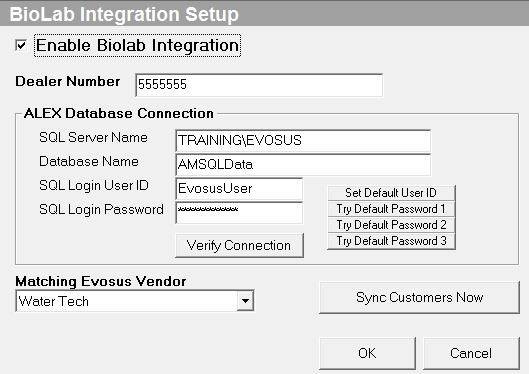
-
Check the box next to “Enable Biolab Integration”
-
Enter your Dealer Number
-
Enter your ALEX Database Connection Information which can be located in Alex under the Main Menu > Setup & Preferences > Database Settings & Functions > Database Connection:
-
SQL Server Name = Server Name in Alex SQL Server Connection Setup
-
Database Name = Database Name in Alex SQL Server Connection Setup
-
SQL Login User ID = User Name in Alex SQL Server Connection Setup
-
SQL Password = Password in Alex SQL Server Connection Setup
- Note: If you don’t know your SQL Username and Password – try the Defaults located in Evosus by clicking Set Default User ID and Try Default Password buttons. If you try all three password combinations and the integration is not successful, please contact Biolab for help obtaining your SQL Login credentials for the Alex database.
-
Click Verify Connection
-
Select a Matching Vendor in Evosus for Bioguard
-
Select Sync Customers Now to sync customers between Evosus and Alex
How Does the Integration Work?
When the integration is set up for the first time, Evosus will perform a customer sync.
-
Customers to Alex from Evosus: Evosus will look for any customer who has had activity in their account in the last year. Activity includes sales transactions, payments, customer profile edits, etc.
-
Customers to Evosus from Alex: Evosus will look for any customer with a water test completed in the last year. All water tests from the last 2 years will be added to the Water Test history in Evosus.
-
After the initial integration, the customer data sync continues to occur and is controlled by the Evosus Daemon.
-
Customers from Alex from Evosus: This sync occurs every 1 minute and will look for any customers in Alex who have had a water test completed in the last hour.
-
Customer from Evosus from Alex: This sync occurs every 2 minutes and will look for any customer who has had activity in the last hour. Activity includes sales transactions, payments, customer profile edits, etc.
-
Duplicate checks run before adding new customers to either database. Phone and email exact matches are two points which are the minimum points required to consider a customer a duplicate.
-
Evosus and Alex will not update customer information after the initial sync. For example, if a sync has occurred and a customer was added from Evosus to Alex, updating the customer phone number in Evosus will not update the customer phone number in Alex and vice versa.
-
The best way to determine if a customer sync has occurred would be to check the Evosus Water Tests screen. If water tests appear, you know the customer has been synced between the two databases.
Customer Data Transfer Includes:
-
Customer Name
-
Address
-
Phone
-
Email
-
Notes (from Alex to Evosus only)
-
Water Tests to Evosus
Imported tests are located in the customer profile under the Water Tests screen in the left vertical menu. The test cannot be printed or viewed in detail in Evosus, however, you can view: Test Date, Test Type, Chemical System, Container Type, Container Name, Tester, Shipping List Total, and Water Test ID.
POS Integration
All customers with water tests completed in Alex within the last 8 hours will display by default in the Evosus POS customer search screen.
To view suggested water test items for purchase, simply click Customer Item History in the POS Customer Search or Sell Items screen and click the “Water Tests” tab.
Reports Integration
Water Test Performance Report is available under Administration > Reports > Sales > Orders & Invoices OR Administration > Industry Integrations. This report is enabled when water test integrations are turned on. With various output options, the report water test shopping list items compared to what the client actually purchased. It also displays sales conversion ratios based on a customizable amount of time, such as 3 days.
