Set up Evosus Mobile Services on a new device
Set up Evosus Mobile Services on a new device
To follow these steps, you must be using Evosus version 6.6.1XX or greater.
| Version 3 Evosus version 6.6.4XX or greater |
Android | Apple |
| Version 4 Evosus version 6.6.408 or greater |
Android | Apple |
Step 2: Get your five letter code
-
On the device, tap on Account to open the Account screen.
-
Find the five letter code at the bottom of the screen. For example, TKXXE.
Step 3: Input your five letter code into the Mobile Dashboard
In Evosus, go to Administration > Mobile > Mobile Dashboard > Licensing > Enter the five letter code into the Setup Code field.
-
Select the employee that is using the device in the Employee field.
-
Upload Pics over WiFi only - Check this box if the device should only upload pictures when connected to WiFi.
Click Push Setup to Device.
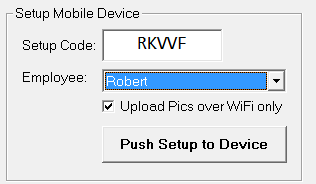
Step 4: Setup information is loaded onto the device
An information message appears on the mobile device, and the serial number and configuration information is loaded.
