Set Up Keller Supply Integration
Starting with Evosus version 6.7 clients can now:
Before Setting Up The Keller Supply Integration: You must have the following information available prior to setting up the Keller integration within Evosus:
-
Customer ID (available from Keller)
-
Login Name for Keller Website (available from Keller)
-
Password for Keller Website (available from Keller)
-
The email address you'd like all emailed correspondence to go to.
-
Matching Evosus Vendor
Set Up Keller Supply Integration
-
Open the Keller Accounts screen (Administration> Industry Integrations > General Setup > Keller).
-
Click Add to create a new account. The New Keller Account screen appears.
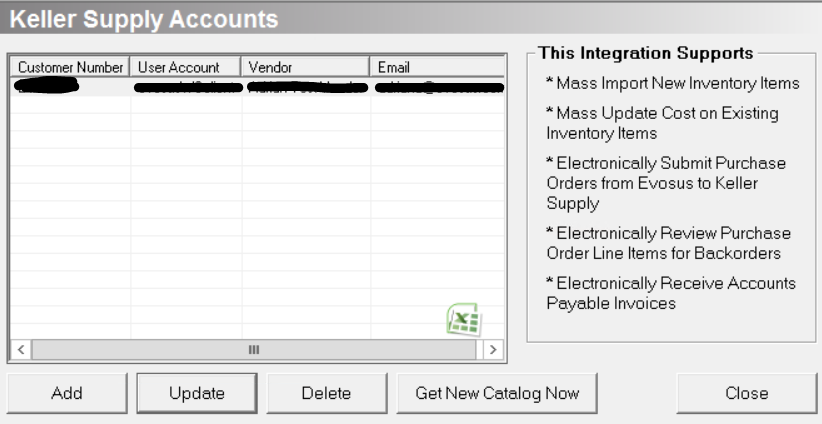
3. Complete this screen with your Keller information.
-
Keller Customer ID
-
Login Name for Keller Website
-
Password for Keller Website
-
The email address you'd like all emailed correspondence to go to.
-
Matching Evosus Vendor

4. Click 'Test Communication with Keller' to test the integration.
-
The application will use the information that you just entered to test the integration.
What happens if the Test Communication with Keller process results in a failed communication message?
-
If you received a 'Failed to talk to the Keller Web Service' message, verify that your Customer ID is correct and that your internet connection is working.
-
User name and password are correct, and internet is working, but still get the "Failed to talk..." error message: Create a ticket on support.evosus.com to contact your Evosus Account Manager.
-
Keller Inventory Catalog needs to be updated: This message appears if the integration is successful. You must wait for this process to complete. Do not close the application while this process is in progress. This may take up to an hour.
5. Click OK to save the new account setup.
6. Now that you've confirmed Evosus can communicate to Keller Supply with the credentials you've entered, you need to connect to the Keller Supply catalog. Rest assured, we are NOT importing the entire Keller catalog into your Inventory Tree. What Evosus is doing is connecting a "cable" from our software to Keller's inventory with your specific dealer pricing. Evosus will use that "cable" as long as the integration is active to ensure the software shows you your dealer specific pricing.
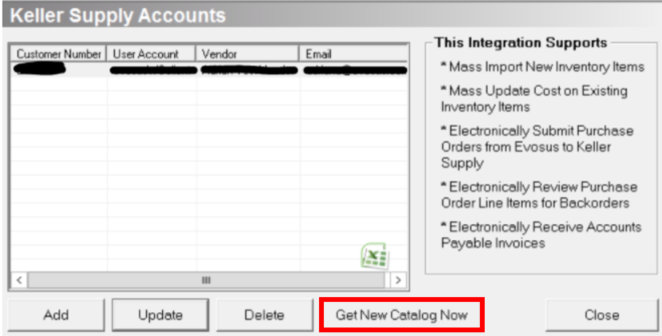
7. Now that the set up is complete, you can use the integration to perform the following actions:
-
Mass import of new inventory items
-
Mass update cost on existing inventory items
-
Electronically submit POs from Evosus to Keller.
-
Electronically review purchase order line items for back orders
-
Electronically receive Accounts Payable Invoices
**The integration is based on Keller Vendor Item Codes. This may not be what you use for your Vendor Code inside Evosus Software. The two circled numbers must match in order for the integration to work.
Security Permissions Required
|
Category |
Permission |
|
Industry Integrations |
*Can Access INDUSTRY INTEGRATIONS Tree Branch |
|
Industry Integrations |
Keller |
