Set Up PoolCorp Integration
Use the PoolCorp Accounts screen to set up and test a PoolCorp integration. The PoolCorp integration must be turned on in order to begin using the available features.
You must have the following information available prior to starting setup:
-
Customer Number (available from PoolCorp)
-
User Account for PoolCorp Website (available from PoolCorp)
-
Password for PoolCorp Website (available from PoolCorp)
-
Default Branch No. - The PoolCorp integration is currently limited to the default branch where you order product. If the product is not available at the default branch, then you must submit the PO separately through the PoolCorp website.
Set up the PoolCorp Integration
- Open the PoolCorp Accounts screen (Administration > Industry Integrations > General Setup > Poolcorp).
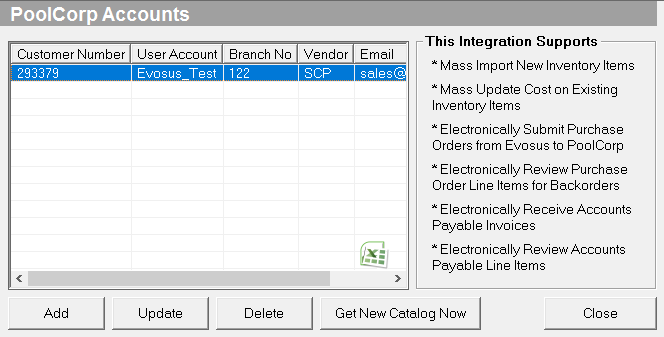
- Click Add to create a new account. The New PoolCorp Account screen appears.
-
Since a dealer can have multiple accounts at SCP Distributors LLC, or Superior Pool Products, you can create multiple accounts in this screen.
- Complete the screen. Contact your SCP, or Superior Pool Products representative if you do not have any of the following information.
-
Customer Number: Your PoolCorp customer number.
-
User Account, Password: Your website user account and password.
-
Default Branch Number: Your default branch or sales center number.
-
Email Address: All ordering correspondence will be sent to this email address.
-
Matching Evosus Vendor: Select the SCP or Superior Pool Products vendor that you created in Evosus. For example, if you are setting up an SCP integration and have SCP set up as a vendor titled South Central Pool Supply, select that vendor in the Matching Evosus Vendor field.
-
Carecraft & UAG Members: Do not select the SCP vendor associated with your buying group.
- Click Test Communication with PoolCorp to test the integration.
-
The application will use the information that you just entered to test the integration.
-
Failed to talk to the PoolCorp Web Service - If you get this error, verify that the information that your User Account and Password are correct, and that your internet connection is working. Contact your SCP, or Superior Pool Products representative if you don't know your user account or password.
-
User name and password are correct, and internet is working, but still get the "Failed to talk..." error message - Create a ticket to contact your Account Manager.
-
PoolCorp Inventory Catalog needs to be updated - This message appears if the integration is successful. You must wait for this process to complete. Do not close the application while this process is in progress. This may take several minutes.
-
Click OK when complete to save the new account.
-
Now that the set up is complete, you can use the integration to perform the following actions:
-
Mass import of new inventory items
-
Mass update cost on existing inventory items
-
Electronically submit POs from Evosus to Cinderella, Inc.
Security Permissions Required
