Temp Files Path Not Found Message at Login
User receives "Unable to create TempFiles folder - Path not found" message when logging into Evosus and/or cannot access files saved in Docs/Pics.
Resolution:
Evosus needs to know the correct location of the temp files folder, also known as the Evosus Share UNC Path. This path should be accessible by all Windows users, meaning users should have full read/write permissions to this folder.
-
To fix the issue, go to Administration > System > Evosus Defaults > System Parameters > System.
-
The System option will be selected, so locate the Evosus Share UNC Path parameter.
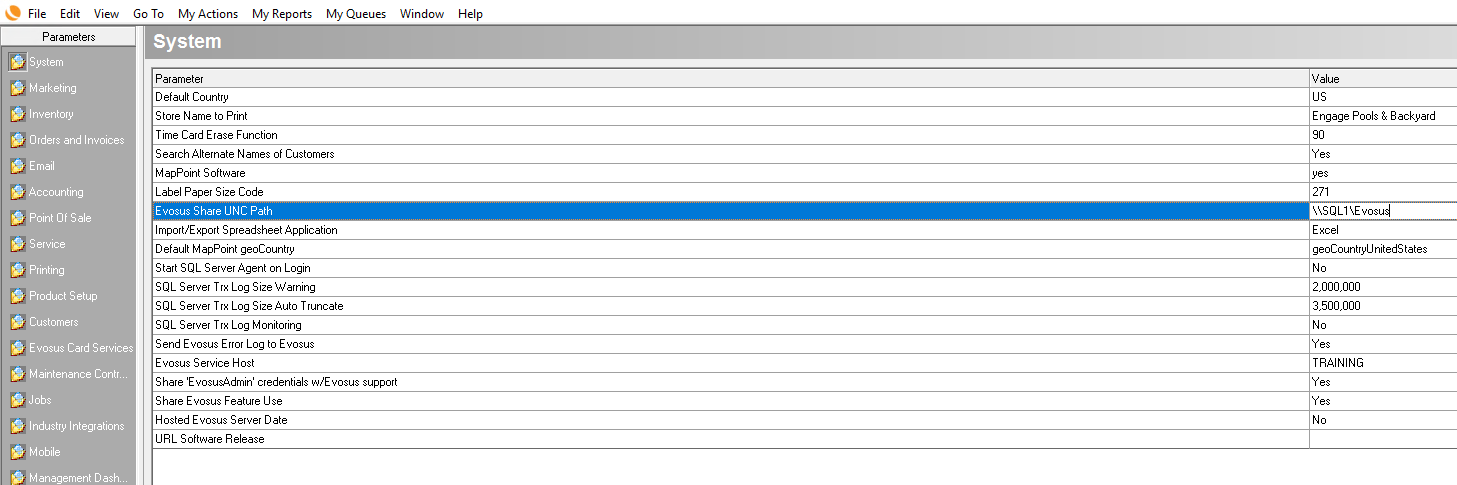
-
Enter the correct path for the temp files folder. An example might be \\EvosusShare.
*\\EvosusShare is not a Valid UNC path.
In order to function properly, a UNC path needs to include a ServerName then the name of the Share. An example would be - \\SQLServer\Evosus -
Check with your local IT person to determine the correct path.
-
If users continue to receive the message OR cannot access files in Docs/Pics, it's possible the Windows users do not have full permissions to access the folder entered in the Evosus UNC Share Path.
Additional Troubleshooting Steps for this issue:
- From the user’s workstation: can they enter the UNC Path (\\servername\EVOSUS) into File Explorer and have it appear?
- If not, please contact your tech
- Is the users workstation a part of the same Domain or Workgroup as their SQL Server?
- If not, please contact your tech
- If their workstation is a part of the correct Domain, Is the user logging into Windows with the Username ‘DomainName\Username’?
- If not, please contact your tech
