Trial Balance
The Trial Balance summarizes account balances of the General Ledger as of a specific point in time (Administration > Accounting > Accounting Desk > Trial Balance).
All active accounts that carry a balance will appear on the report in account order. Inactive accounts will also appear if they contain a current balance. Once an inactive account balance is closed out, it no longer appears on the trial balance. This report is the one most frequently used by professional accountants and controllers.
- The Trial Balance ending balances per account always match the General Ledger ending balances for the same period end date.
Trial Balance only includes posted transactions
Financial statements only include journal entries that are posted to the General Ledger. Journal entries are either automatically, or manually posted to the GL
-
Automatically: When setting up the system, you define the number of days the system will wait before automatically posting a transaction to the General Ledger using the System Parameters screen (Administration System > Evosus Defaults > System Parameters > Accounting tab> Days to delay auto posting field). For example, if the system is set up to wait 30 days, the system posts every day, but only transactions created 30 days before are posted.
-
Manually: Use the Initiate Posting Process option to manually post journal entries to the General Ledger (Administration > Accounting > Accounting Desk > Initiate Posting Process).
You should post up to the report date
Be sure to post all of the journal entries in the time period included in the report. For example, if you run the report for June 2017, all of the journal entries in June 2017 should be posted to the General Ledger
Pre-Posting Report displays JEs not be included on the financial statement
The Pre-Posting Report displays journal entries that are ready to post to the General Ledger. If you run this report for the dates included in the financial statement, you can see a list of journal entries that will not be included in the financial statement. You should post these journal entries to the General Ledger before generating the financial statement.
To run a Pre-Posting Summary Report, check the Display Pre-Posting Report box on the Posting screen (Administration > Accounting > Accounting Desk > Initiate Posting Process).
Generate a Trial Balance
- Open the Trial Balance screen (Administration > Accounting > Accounting Desk > Trail Balance).
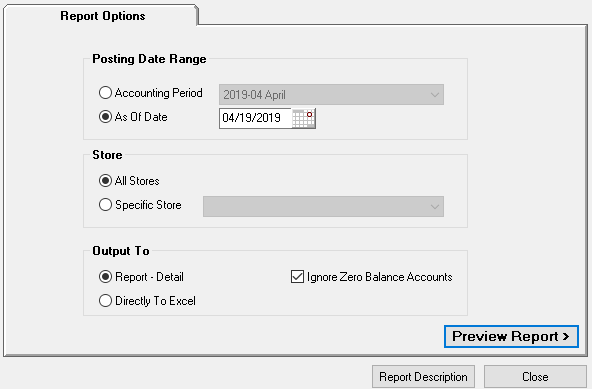
2. Select the Posting Date Range.
-
Accounting Period: Select an accounting period.
-
As Of Date: Input a specific date.
3. (optional)Select a store or department.
-
Each transaction is tagged with a store. This allows you to group and filter transactions by store.
4. Select the Output To options.
-
Ignore Zero Balance Accounts: Check this box to exclude all GL accounts that have a zero balance. This can simplify and significantly reduce the length of the report.
5. Click Preview Report when complete.
Security Permissions Required
|
Category |
Function |
|
Administration – Accounting |
*Can Access Accounting Tree Branch |
|
Report - Trial Balance |
Related Video Content:
