View On Hand Serial Numbers
Use the Serial Numbers button on the Employee tab of the Main Menu to open the Serial Number in Stock screen. The 'Serial Numbers in Stock' screen displays all on hand serial numbers and identifies any serial numbers promised or committed to a customer (assigned to an order, but not delivered).
-
This screen can be used by salespeople to identify which serial numbers are available for sale, which are on hold for a customer, and which ones have already been sold. Serial numbers on display or used for demo purposes are also indicated along with the date they will be available for sale. Information such as date received, and days on hand help you manage serial numbers and identify which ones should be sold first.
-
When you select an item on the main Inventory tab and click Serial No.'s, the Serial Numbers in Stock queue appears with a list of all serial numbers associated to the product line of the item you highlighted on the main Inventory tab.
-
You can view serial numbers for other product lines by choosing a different product line from the drop-down list. You can also filter the list by stock site using the stock site drop-down menu. By default, the screen displays all serial numbers that are for sale (not assigned to a customer order and not marked unavailable).
-
Use the radio button to view serial numbers not for sale (available date is in the future), serial numbers that are sold (assigned to a customer order) or all serial numbers in stock regardless of status.
Serial Number Statuses
The Status of a Serial Number can be changed by selling the item, transferring an item, or highlighting the item and clicking Update Serial No.
-
Through the Update Serial Number screen you may mark the Serial Number as being a Demo or Display item and the date it is available for sale.

Serial numbers are color coded!
-
Green: Serial Number is sold and associated with a customer order.
-
Red: A Sales Hold has been placed on the Serial Number. Click Add Sales Hold to place a Sales Hold on a Serial Number for a specified amount of time (default is 24 hours). NOTE: Items can still be sold even with a Sales Hold placed on the item.
-
Black: Item is not sold.
-
Purple: Cash Discount is available for the Serial Number. Click Update Serial Number to place a discount on a specific Serial Number and enter the date the discount is available.
-
Orange: Item has a zero dollar balance.
Add a sales hold
Salespeople can apply Sales Holds to a serial number when a customer is interested in an item but needs time to think about the purchase. The length of time serial numbers can be placed on hold should be determined by policy within your organization and salespeople can enter the date and time the hold will expire.
-
By default, the hold is applied for 24 hours.
-
When an item is placed on hold, it turns red in the Serial Numbers in Stock queue and cannot be sold to another customer.
-
If an employee attempts to assign a held serial number to an order, he/she will receive a message indicating the serial number is currently on hold. To apply a sales hold, highlight the serial number you wish to hold and click Add Sales Hold. Select the date and time the hold will expire, then choose a customer using the search button. If necessary, enter a Comment to indicate why the item is on hold. Click OK to save. The hold will be removed automatically as of the selected expiration date, but users can also manually remove the hold by highlighting the serial number and clicking Remove Sales Hold.
Update a serial number
Allows you to update information related to the serial number, such as the make and model, available date and flooring paid status. You can also view information related to purchase order history and audit log data.
Implications
-
Flooring: Marking the Flooring as paid from the Update Serial Number screen will change the status of the serial number to Paid within Floor Plan Tracking.
-
Sales Hold: Adding a Sales Hold will hold an item for the specified number of days without being sold to another customer.
-
Available for Sale: Changing this date changes the date the item is available to be delivered to a customer. An example of an item unavailable for sale might be a floor model you plan on using for another couple months. You may add it to an order and sell it, but it cannot be delivered until the item is available for sale.
-
Current Status: Changing the status of the item changes where the item is "located" within Evosus®. You must be careful when changing the status. If you move something to "At Customer" when it is in fact still In Stock, the item will not show up as being available for sale. You may need to change the status from receiving to in stock on occasion, but generally, the system takes care of this process for you.
-
Stock Site: Changing the stock site changes the physical location of the item amongst your stores/locations. You must be careful doing this since you do not want the system to think the item is at the warehouse when in fact it is on the showroom floor. You generally will not change this because Evosus® takes care of it for you.
Security Permissions Required
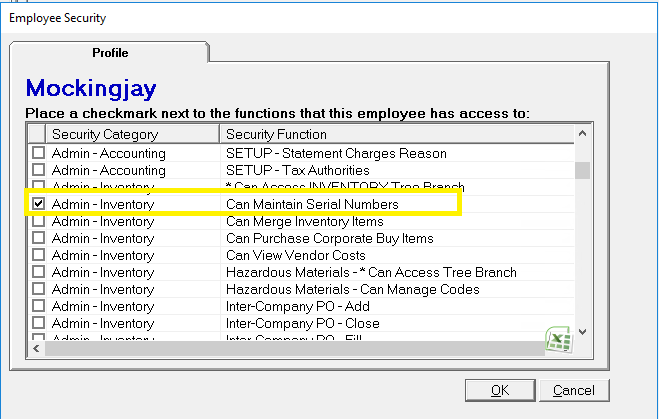
Related Reports
-
Serial Numbers In Stock (Administration > Reports > Inventory > Items > Serial Numbers in Stock): Lists all the In Stock Serial Numbered Items and their associated Customer (if any) and Purchase Order (if any).
