Release Notes: Evosus Mobile Service Version 4
How To Get The Release
-
If your phone is set up to perform automatic updates then you will need to close the app entirely and re-open following the update so the 4.3.8 effects take place.
-
If your phone is not set up to receive automatic updates you will need to go to your devices app store and download the latest version, 4.3.8 to benefit from the new features and improvements.
General Improvements
Mobile Patch release 4.4.1
In order to Upgrade to Mobile v4.3.8, users must be on Legacy version 6.6.5 or above
Fixes:
- Updated Android SDK version
Mobile Patch Release 4.3.8
In order to Upgrade to Mobile v4.3.8, users must be on Legacy version 6.6.5 or above.
Fixes:
- Updated the handling of un-geocoded addresses to improve Maps navigation.
- Improved the refresh process for the left-menu Maps screen upon entry.
Mobile Patch Release 4.3.6
In order to Upgrade to Mobile v4.3.6, users must be on Legacy version 6.6.5 or above.
Fixes:
- Enhanced the barcode scanner functionality, ensuring seamless inventory scanning from the app.
- Improved the map feature for service techs, facilitating smooth routing of addresses.
- Improved the display, so that long text descriptions in the Time Frame field now fit nicely on the screen.
Mobile Release 4.3.0
In order to Upgrade to Mobile v4.3.0, users must be on Legacy version 6.6.5 or above.
Fixes:
- Improved the release process so that the Evosus Mobile Service v4 app displays in the Apple and Google stores as expected.
- Improved User Experience to support newer iOS and Android devices.
Mobile Patch Release 4.1.7
Evosus Mobile Service now has new minimum operating system requirements. New minimums are Android v6 and iOS v10. Android v4.4 & iOS v9 are no longer supported.
-
Correct contact phone numbers now display in the job details in the mobile app (both Android and iOS) as expected.
-
Improved the process by which On My Way, Arrive, and Depart messages are sent for Text Messaging (Android only)
Mobile Patch Release 4.1.4
There is one fix in this build that is related to Canadian clients.
- Dates were displaying 1 day behind. i.e. Today 3/19, was displaying as "yesterday 3/19".
Mobile Release 4.1.2
The following improvements have been implemented in Evosus Mobile Service version 4.1.2:
-
Clients reported receiving blank screens on the mobile app when in remote locations. This issue has been corrected.
-
You can now access the Home screen from any location with the mobile app. After all, there's no place like home! Look for the Home icon in the top right corner within the mobile app.
-
The task timer that begins when you Arrive at a task will now always appear at the top right corner of the screen, regardless of which sub screen you are under within that single task.
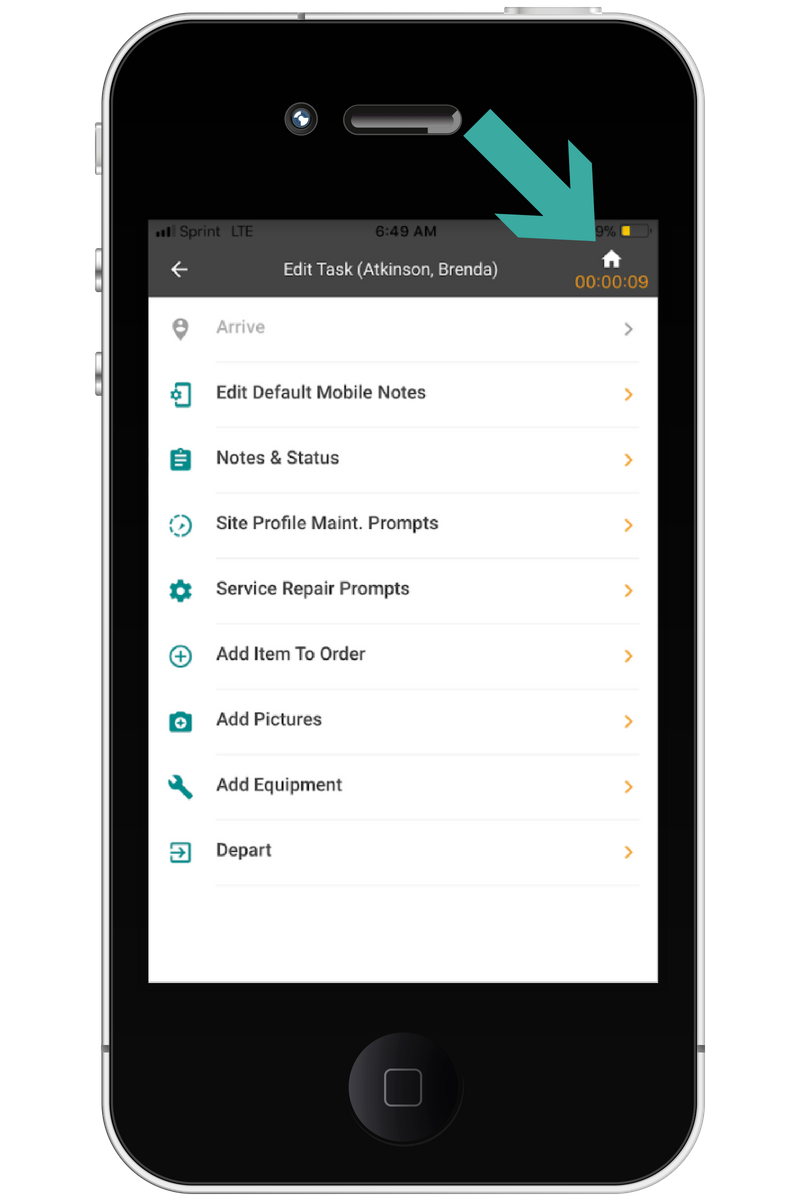
-
Corrected an issue where when changing the app orientation from landscape to portrait "Last 5 Service Orders" text overlapped.
-
Scheduled task dates were appearing in the mobile app with the prior days' date. This has been corrected.
-
Task Details now correctly display the customer's phone and email address related to the service order.
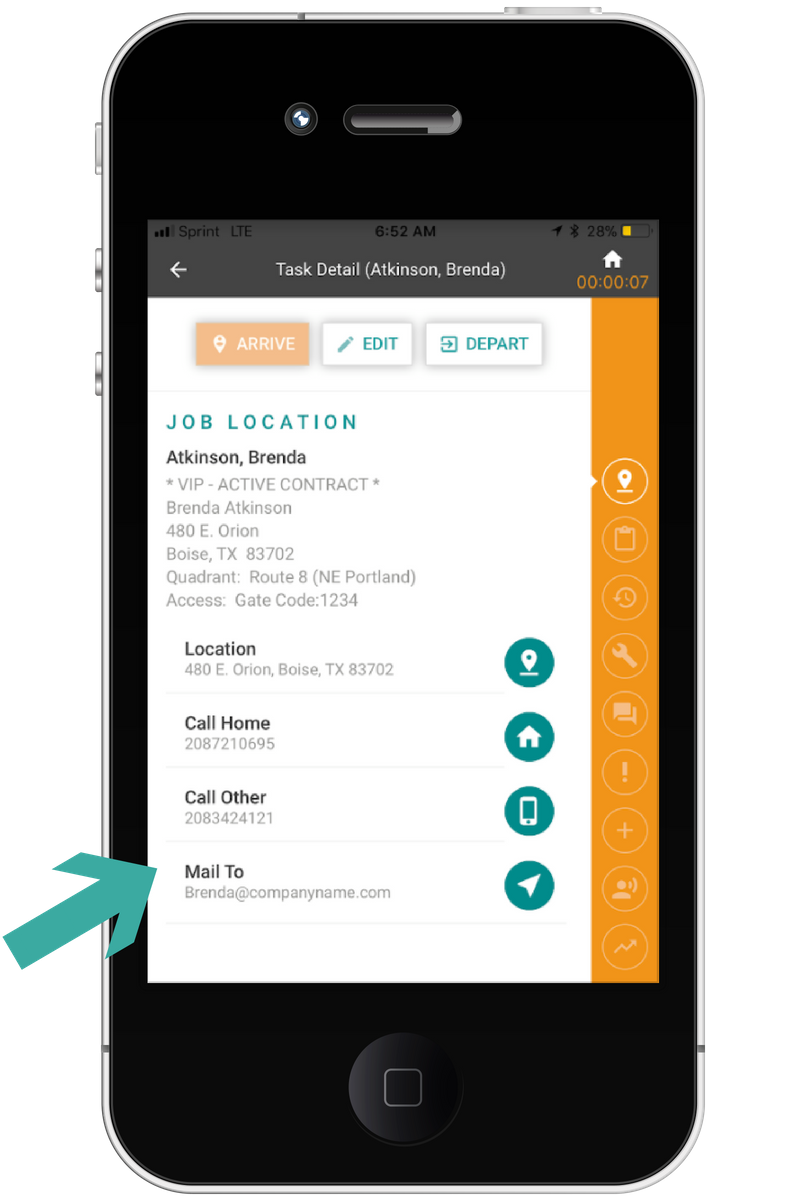
- Corrected an issue where the option 'Route Tech to Task' was throwing a 'Job location latitude and longitude not found' message at the bottom of the mobile service app. This feature is now working as intended.
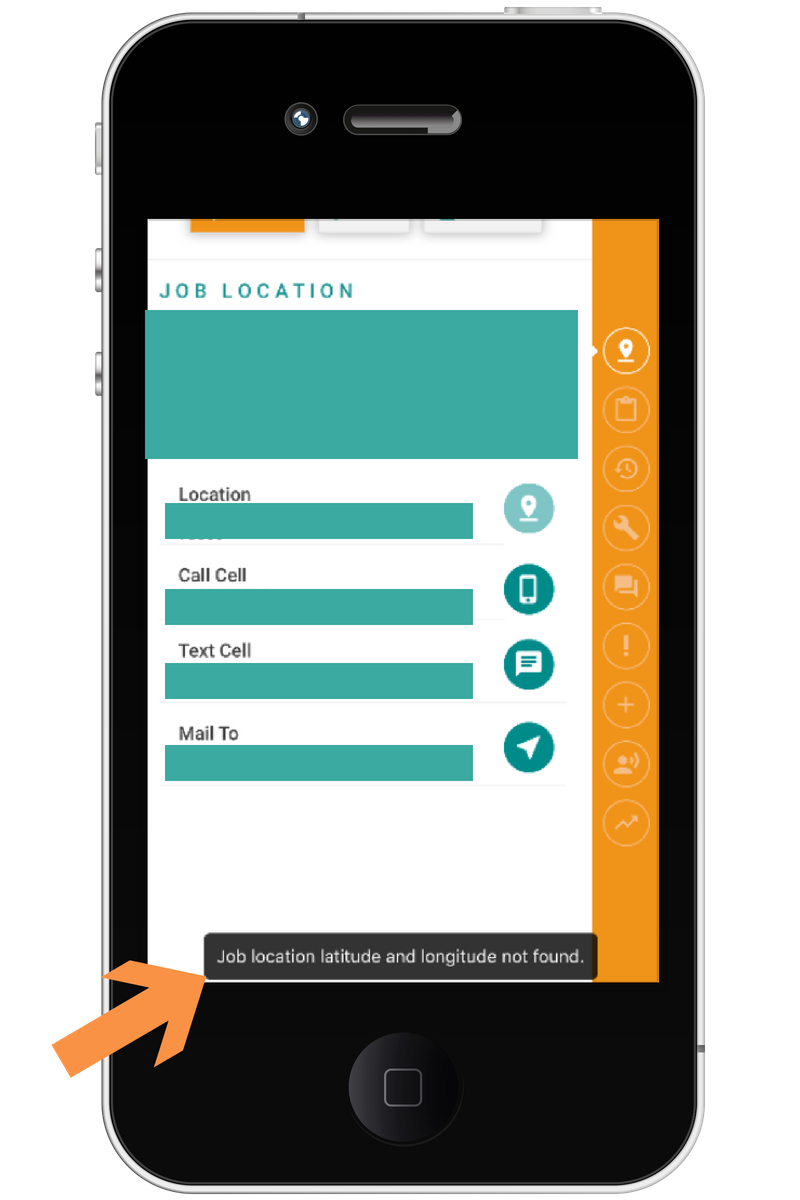
-
Corrected an issue where when typing text into the Tech Notes or Office Follow Up Notes fields, some text was overlapping the header text, 'Notes & Status'
-
When using the Mobile Dashboard's 'Setup Mobile Device' feature, the Evosus Mobile Service app was ignoring the 'Upload Pics over WiFi Only' setting selected in Evosus Legacy Software. The Evosus Mobile Service app will now set up the mobile account according to the setting selected in Evosus Legacy Software.
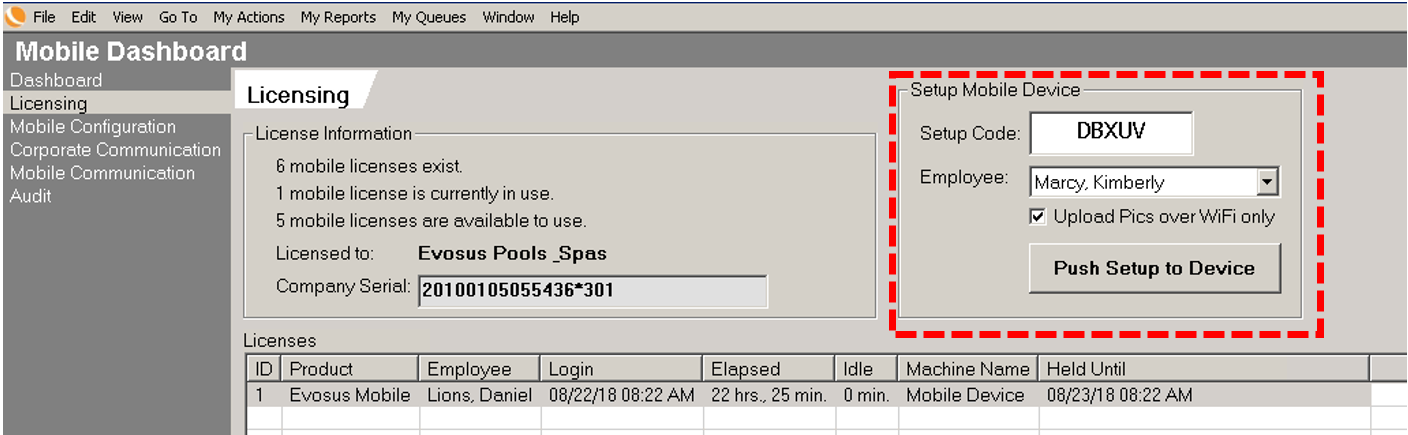
- Blackout Times no longer cause an infinite loading screen when techs are attempting to map their day.
Improvements Regarding How Mobile Photos Are Handled
The following improvements were implemented in Evosus Mobile Service version 4.1.2:
-
Photos will not move from the mobile app to Evosus Legacy Software until the technician has Departed from the associated task.
-
The process for uploading photos from the mobile app to Evosus Legacy Software is no longer connected to the Data Sync process. Instead, Evosus will automatically upload photos from the mobile app to Evosus Legacy Software 10 minutes from the tasks Departure time. This automatic process will obey your WiFi settings, meaning if your device is set up to only upload photos while connected to WiFi your photos may not upload 10 minutes after the tasks departure date instead the photos would be uploaded once your device connects to WiFi.
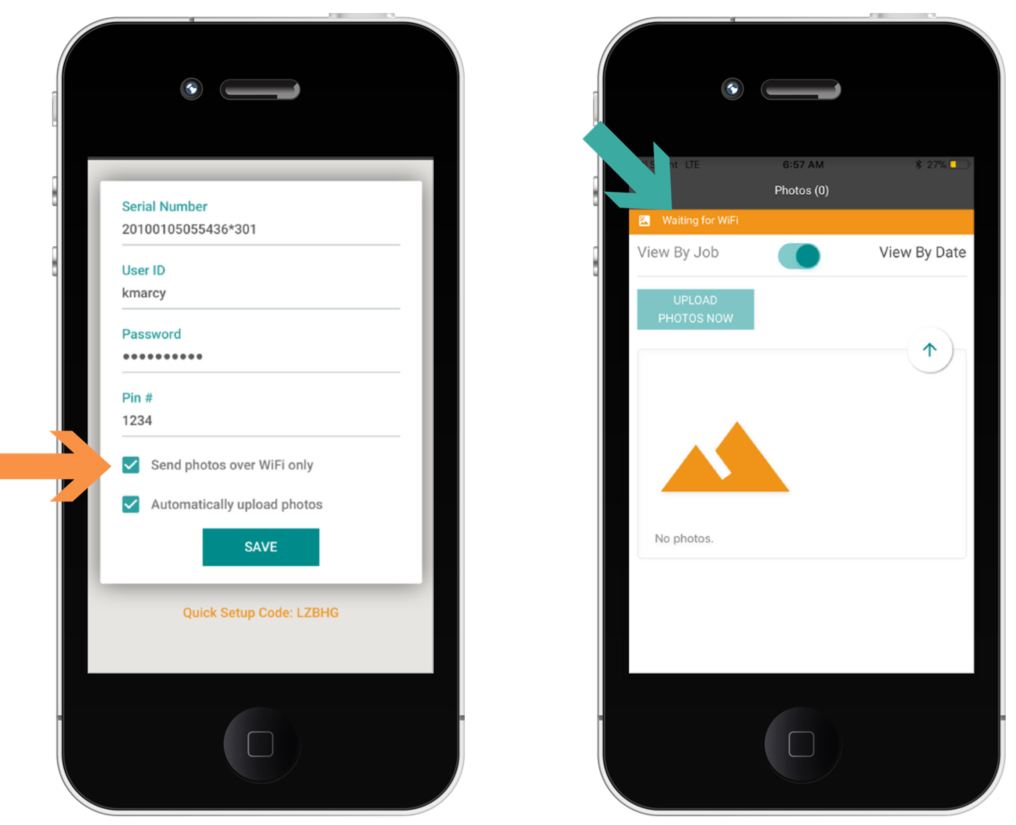
- The green check mark no longer exists, because once pictures are uploaded they are removed from the upload queue.
Head here for Mobile Release 4.1.1
